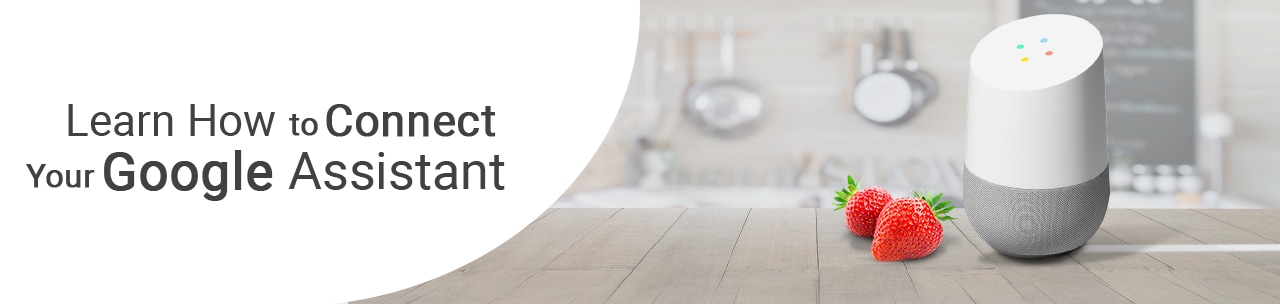Add Item to Default List
Allows you to add commonly purchased items to your default shopping list.
Launch Command:
“Hey Google, ask Pick ‘n Save to add whole wheat bread to my list”
Your Google Assistant lights up and replies:
“Whole wheat bread added to your list, anything else?”
*Quick tip!
While adding products to your cart or list, just say “remove that” if we add a product you didn’t want.
Remove Item from Default List
Allows you to remove a specific product from your list.
Launch Command:
“Hey Google, ask Pick ‘n Save to remove paper plates from my list”
Your Google Assistant lights up and replies:
“Kroger Designer Paper Plates 48 count removed, anything else?”
Create New Shopping List
Allows you to create a new shopping list to add products new.
Launch Command:
“Hey Google, ask Pick ‘n Save to create a list called Mom’s Meatloaf”
*Quick tip!
Creating new shopping lists is a great way to be able to quickly and easily add regularly shopped product combinations to you r cart. Have a set list of ingredients needed for a family favorite recipe? Make it a custom shopping list!
Add Item to Specific Shopping List
Allows you to add a product to your specified shopping list.
Launch Command:
“Hey Google, ask Pick ‘n Save to add taco shells to my Taco Tuesday list”
Your Google Assistant lights up and replies:
“Old El Paso Stand ‘n Stuff Taco Shells were added to your Taco Tuesday list, anything else?”
Move Item from Pickup Cart to Shopping List
Allows you to easily switch a product from your cart to your list if the product gets added to the wrong location.
Launch Command (after a product is inadvertently added to your cart): “Move that to my list.”
*Quick tip!
This works in reverse too! If a product is added to your list, but you meant to add it your cart, just say “Move that to my cart”.
Find out what’s on your list
Allows you to hear a quick summary of all the items on your active list.
Launch Command: “What’s on my list?”
Your Google Assistant lights up and replies:
You have 10 items on your list, would you like to hear them?
Add to Cart
Allows you to add commonly purchased items to your pickup cart.
Launch Command:
“Hey Google, ask Pick ‘n Save to add granulated sugar to my cart.”
Your Google Assistant springs to life and confirms:
“Granulated sugar, added to your Pick ‘n Save cart, anything else?”
*Quick tip!
When adding products, try to be descriptive. The more information you give about the product, the better results we can provide. Eg. “Add milk to my cart” vs “Add Kroger whole milk to my cart”
Search Cart
Search your cart to see if there is a specific product already in it.
Launch Command:
“Hey Google, ask Pick ‘n Save if I have milk in my cart.”
Your Google Assistant wakes up and says:
“2% Reduced Fat Milk is found in your Pick ‘n Save cart, anything else?”
Remove from Cart
Allows you to remove a specific product from your cart.
Launch Command:
“Hey Google, ask Pick ‘n Save to remove paper towels from my cart”
Your Google Assistant lights up and replies:
“Home Sense Paper Towels removed, anything else?”
*Quick tip!
While adding products to your cart or list, just say “remove that” if we add a product you didn’t want.
Move Item from Shopping List to Pickup Cart
Allows you to easily switch a product from your list to your cart if the product gets added to the wrong location.
Launch Command (after a product is inadvertently added to your list): “Move that to my cart.”
*Quick tip!
This works in reverse too! If a product is added to your cart, but you meant to add it your list, just say “Move that to my list”.
Find out what’s in your cart
Allows you to hear a quick summary of all the items currently available in your pickup cart.
Launch Command: “What’s in my cart?”
Your Google Assistant lights up and replies:
“You have 7 items currently available in your cart, for a total of $15.86. Would you like to hear them?”
Do I Have Any Coupons Available?
Allows you to check to see if there are any coupons available for products in your cart that you haven’t already clipped.
Launch Command:
“Hey Google, ask Pick ‘n Save if I have any coupons available?”
Your Google Assistant lights up and replies:
“You have a coupon for $0.50 off Trident Gum. Would you like me to clip the coupon?” You reply “Yes”
Coupon Clipping While Adding
When adding products to your cart, we’ll check to see if any coupons are available and prompt you to clip them.
Launch Command:
“Hey Google, tell Pick ‘n Save to add whole milk to my cart.”
Your Google Assistant lights up and replies:
“Kroger Whole Milk added to your cart. It looks like there is a coupon available for Save $1.00 Dairy, would you like me to c lip the coupon?” You reply “Yes”
Find Product Aisle Location
Allows you to search store nearest to your location for the aisle of the product you are looking for.
Launch Command:
“Hey Google, ask Pick ‘n Save what aisle San Pellegrino is in?”
Your Google Assistant lights up and replies:
“San Pellegrino can be found on Aisle 7. Anything else?”
Find Nearest Store
Allows you use your current location to search for your closest Kroger Family of Companies location.
Launch Command:x- “Hey Google, ask Pick ‘n Save where the closest store is?”
- Your Google Assistant lights up and replies:
- “130 Pavilion Pkwy, Newport. If you’d like a different store you can say, “next” or to set this as your preferred store say, “set.”